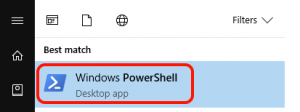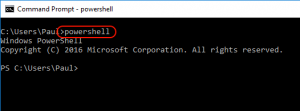There’s tonnes of great PowerShell resources online, and quite often they’ll give you a script or a command to run, but fail to mention how exactly you should do that!
Here’s a couple of methods.
Open PowerShell on Windows 10
On Windows 10 the easiest way to open PowerShell is to click on the start button and just being typing PowerShell.
The PowerShell window with a blue background and white text should now display. Some commands may require you to run PowerShell as an administrator.
Open PowerShell from the Command Line
If you happen to be working inside a command prompt you can achieve a similar result by just typing and entering PowerShell on the command line.
When it is run this way the default background and text colour is not the familiar blue and white because that colour scheme is set in the properties of the start menu shortcut. You can alter these properties yourself though by pressing alt+space and selecting Properties.
Just type Exit to get out of PowerShell.