I was using my command prompt today and noticed that my default font had somehow been changed and seemed a bit squished. I made the joke that it looked a bit like the Commodore 64 font.
And then… BAM… inspiration struck and I decided that I actually wanted a retro Commodore 64 style command prompt 🙂
This would involve altering the default font used, the colour scheme, and showing some text at the top to look like the Commodore system info.
Here’s how to do it!
First, create a shortcut on your desktop and point it to cmd.exe – which is of course the standard Command Prompt executable. Edit the properties f the shortcut and change the target to the following:
C:\Windows\System32\cmd.exe /t:98 /k cls & echo. & echo *** COMMODORE 64 BASIC V2 **** & echo. & echo 64K RAM SYSTEM 38911 BASIC BYTES FREE & echo. & echo READY.
We’re almost there already! If you run the shortcut you can see that the default text is shown and that the colours have changed.
With the command prompt open, right click the title bar on the top of the window and choose Properties. On the Layout tab change the Window Size Width to 40, 60 or 80. 40 is more authentic, but 60 and 80 are more practical to actually use!
But wait… if you go and download the c64 TrueType font from http://style64.org/release/c64-truetype-v1.2-style and install the mono spaced font called C64_Pro_Mono-STYLE.ttf you’ll be able to choose this as the font on the Font tab. I would recommend setting the Size to about 12.
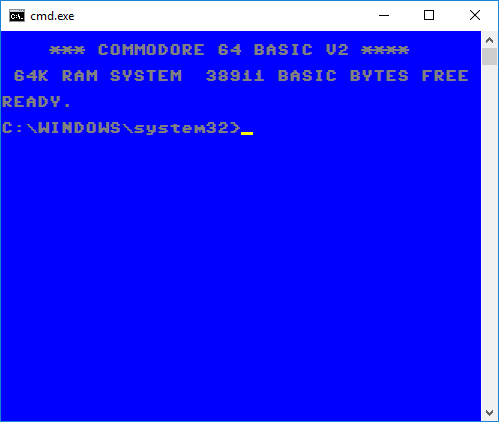
That’s it!