If you’re like me, you like to keep as many of your photos and videos on your devices as possible. Eventually though, you’re going to start running low on space.
iPhones, iPads and iPod Touches cannot have their storage upgraded, and they do not directly support adding flash storage of any kind. Fortunately though, there are a number of things that you can easily do to free up some space.
First of all though, let’s arm ourselves with some knowledge and check out how much storage you have, and how much you’re using.
On your device open the Settings app, select General and choose Storage & iCloud Usage from the list.
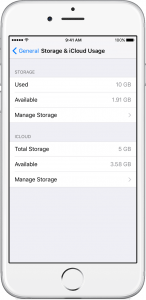
You can see here how much storage has been Used and how much is still Available. If the available storage is low then the rest of this article will help you deal with that. Even if you have a lot of storage remaining you may wish to follow along anyway.
While on this screen take note of your current iCloud Total Storage and also the remaining Available iCloud storage.
When you first time up for an Apple ID you’re given 5GB of storage so you should have at least that amount. I would highly recommend upgrading to at least 50GB as the cost is very minimal (less than US$1 per month) and certainly provides many benefits.
First Step – Remove any Unwanted Apps
You might have apps that are consuming a lot of space. If you no longer use or need any of these apps this is probably the simplest thing that you can do to free up some space.
I have an article iPhone, iPad or iPod Deleting Apps to Free Up Space on how to do this. If you don’t have any apps to remove, or it doesn’t free up enough space, then come back here and continue.
Our Strategy – Storing photos and videos in iCloud
iCloud is Apple’s online “cloud” platform that provides many services that we won’t go into here. For our purposes though, your iCloud storage space can be used to store data from your device.
This is a very straightforward and automatic process if you let your device handle it automatically.
When you take photos and record videos these are generally in a very high quality resolution that takes up a lot of space. If you’re looking at these photos or videos on your iPhone, iPad or iPod touch then the size of the files is really unnecessarily large. I would never suggest for a moment that you should permanently reduce the size of the files because it’s very possible that later on you’ll want them in their full high quality. Instead, your device can be set up to keep the full high quality copy in iCloud, with a much smaller version on your device. This is all looked after for you automatically.
To turn on the option follow these steps:
On the device open up Settings, tap on your name at the top of the screen, choose iCloud and then Photos.
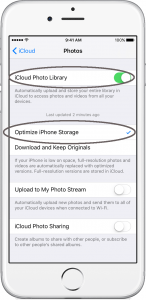
Turn on iCloud Photo Library, and select Optimize iPhone Storage.
Over time, your device will now move full quality photos and video into iCloud, and will keep smaller versions in your device storage for as long as you have enough storage space in iCloud to accommodate them.
Tip: if your other Apple devices also have iCloud Photo Library enabled, then your devices will share photos and videos which is very cool, and probably something you want to do. if you have other family members sharing the same Apple ID (which you really should not do) you might want to re-consider this decision though 🙂